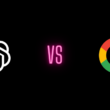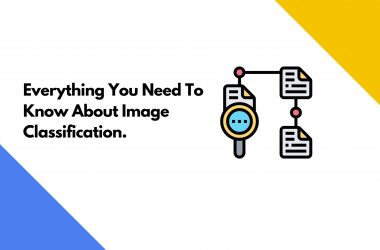How to Install Lombok for Java Eclipse with Gradle Windows
As per Project Lombok, “Lombok is a java library that automatically plugs into your editor and builds tools, spicing up your java. Never write another getter or equals method again, with one annotation your class has a fully-featured builder, Automate your logging variables, and much more.”
This blog focuses on Lombok installation into Eclipse IDE on Windows and additionally features the steps specific to the Gradle Apps.
Step 1
Download lombok.jar file from here: https://projectlombok.org/download
Step 2
Open terminal and change directory to the path where the downloaded file is located.
Step 3
In the terminal, run this command: java -jar lombok.jar
With the above command, an installer will open and would auto scan for the installation of Eclipse IDE. If you already know the IDE installation location, provide it by clicking the “Specify Location” button.
Step 4
Once the wizard has located the IDE installation location, click the “Install button”. Close the Installer when done.
Step 5
Restart the Eclipse IDE if already running.
Steps Specific to Gradle
Step 6
The Installer will auto-add the dependency to your build.gradle file. If it didn’t, open your build.gradle file and add the following dependencies.
repositories {
mavenCentral()
}
dependencies {
// other dependencies
compileOnly ‘org.projectlombok:lombok:1.18.8’
annotationProcessor ‘org.projectlombok:lombok:1.18.8’
// other dependencies
}
Sync the Gradle build.
Step 7
Run the App.
That’s all. Now you can use Lombok’s annotations to save your efforts and reduce the overall size of your code.
Connect with us for more information at [email protected]