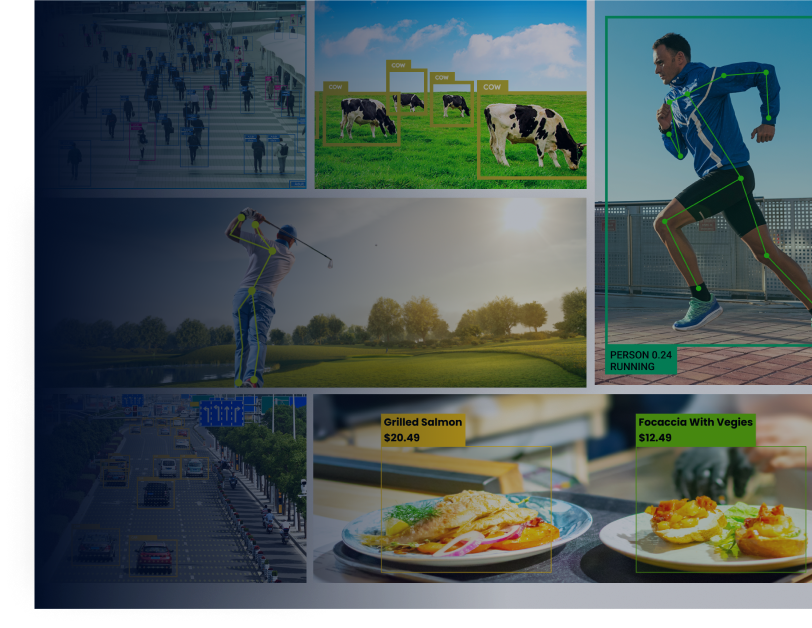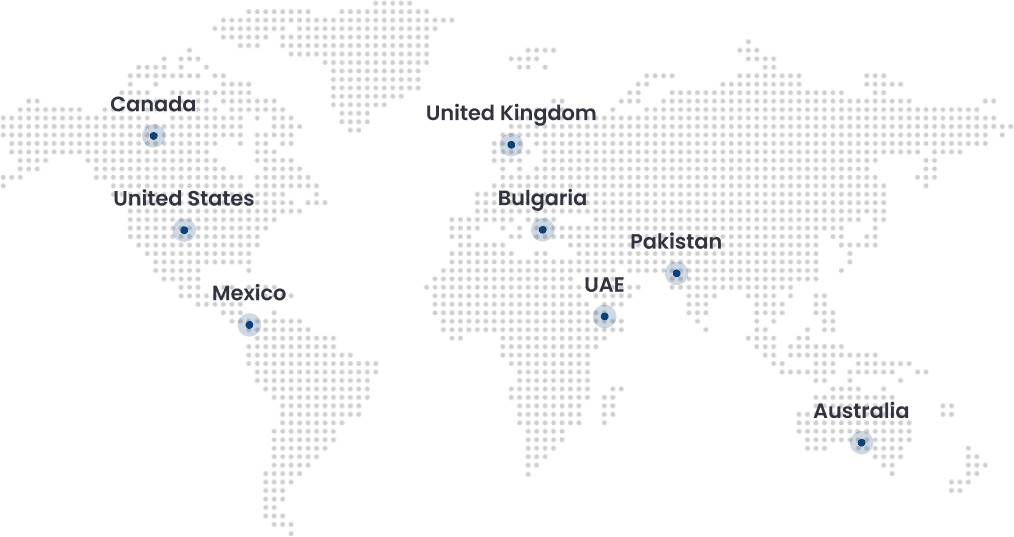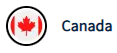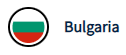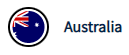This is what we all hear whenever we wonder about our futures. But is it really? Well, it’s a debate for another time. However, in the corporate sector, ignorance of the future may only put businesses at a disadvantage.
One of the smartest ways to stay ahead of the competition in the corporate sector is to prepare for all possibilities. This is only possible when a business owner has the capability to predict the upcoming trends.
For many, this may seem like a superhuman capability. But one well-versed in tech knowledge knows exactly how it’s possible.
This is where business analytics plays a key role. A combination of descriptive analysis, and prescriptive analytics help make things easy for businesses.
Predictive analytics, a product of Artificial Intelligence (AI) and Machine Learning (ML), is helping businesses perform better in the market. How? This technology helps make predictions by combining historical data and analytics techniques.
Need expert-level analysis beyond Excel? Try our Predictive Analytics Services for scalable forecasting and ML model deployment
How to Do Predictive Analytics in Excel – What is it and How Can it Help?
There is no denying there; predicting the future is a way for businesses to enjoy a competitive advantage. Predictive analytics is a category falling under data analytics. The aim of this technology is to generate future insights that are extremely close to precision. There may be differences between the values, but it’s of a neglectable degree.
In addition to statistical modeling, this process also uses data mining, big data, and several mathematical methodologies. As a result of this merger of methodologies, companies can enjoy the benefits of predictive analytics. The benefits of technology are phenomenal and so widely acknowledged that by next year the global market may touch $10.95 billion.
From aerospace to automotive and from finance to manufacturing, every sector is significantly benefitting from this tech tool.
- Accurate insights into the future.
- Efficient inventory forecasts.
- Effective management of schedules.
- Fraud detection.
- Better consumer demand catering.
How to Do Predictive Analytics With Ease on Excel?
While the entire world is significantly benefiting from this tech tool, business owners must understand exactly how it’s done.
If we get into the depths, predictive analysis is the job of data scientists. There is a number of techniques that they use to generate future insights. The three most common techniques that almost every data scientist chooses include decision trees, neural networks, and regression.
While these are some common methodologies, these are truly difficult to process for a person who’s not an expert. This is why data analytics consultants and data scientists can handle this better. Don’t lose hope just yet.
Did you know that you can use excel to do predictive analysis, that too, in just a few steps? If you didn’t, consider this your lucky day.
Excel is a tool that holds immense power, given the many ways it can help companies streamline their operations. Not only does this tool help make data management convenient but also aids companies to save their time and effort. One of its many uses is predictive analytics. People are unaware of this tool’s capabilities which is why it doesn’t receive the praise it deserves.
You can easily carry out predictive analysis without having to write complex codes. Furthermore, with this tool, companies can model techniques such as linear regression in just a few simple steps.
Transform extracted text into actionable insights. Explore our AI-Driven Data Analytics Services for smarter business decisions.
Linear Regression Modeling on Excel
Becoming a pro at predictive analytics may sound too technical, and it is. But the ones who know how to use Excel can easily ace this. You don’t have to be an expert data scientist; you need are elite Excel skills.
Firstly, preparation is the key. You need to make sure Microsoft Excel is ready for this task. Secondly, you need to ensure that you follow the steps carefully to build a model. Lastly, you must acquire the skills to understand the outcomes of the model.
Getting Ready
The first thing you need to do is to prepare Microsoft Excel for this job. To do this, head to ‘files’ in the toolbar and choose ‘options,’ After this, you will find a category labeled, ‘Add-ins.’ You will see a window open up, and then you will have to select ‘Manage Excel Add-ins.’
You will then see a list of options in front of you. Out of them, tick the box against ‘Analytics Toolpack.’
This is how you prepare your Excel for this job.
Implementation of Model
Once Microsoft Excel is ready for the job, it’s time to create and implement the linear regression model. You will begin by choosing the ‘Data Analysis’ option in the Data Toolpack. The next step is simple. You just have to select regression followed by clicking on ‘Ok.’
After this, a window will appear on the screen, displaying different options. Out of these options, the ones you need to select and alter are; Input Y Range, Input X Range, and Output Range. For your reference, the Y range is the independent factor, and the X range is the dependent factor.
Next? Well, you can alter these factors as per your data, and you’re good to go. This is how simple doing predictive analytics on Microsoft Excel is; you wouldn’t even need to invest in hiring costly data scientists.
Analyzing the Results
The next phase is an analysis of the outcomes. There are different outputs of this model, usually comprising multiple tables. These tables are the regression statistics table, Analysis of Variance (ANOVA) table, regression coefficients table, and the residual table.
Regression Statistics Table
This table highlights the relationship between the dependent and independent factors. The focus of this table is R Squared and adjusted R-squared values. The first element indicates the variance by displaying a number between 0 and 1. Closer to 1 means accurate, while closer to 0 depicts inaccuracies. The adjusted R-squared values, on the other hand, help when the R-squared values keep increasing.
ANOVA Table
The Analysis of Variance table indicates the variability within the model. It is generated by breaking down the sum of squares. The Significance F/P-value helps determine the statistical significance of the model. The standard value that you need to look for is 0.05. If it’s below this number, the model is reliable, but you will have to change the independent variable if it’s higher than this.
Regression Coefficient Table
This table breaks the regression line into different components in the form of coefficients.
Residual Table
Finally, the residual table lets you evaluate how much difference there is between the predicted value and the actual value.
Conclusion
Predictive analytics is, indeed, a powerful tool that can help businesses perform better in the market. Efficient analysis demands the assistance of a pro data scientist, but if you learn to use excel to its fullest potential, things will not be that difficult. Predictive analytics is key to success in this data-driven, digital world. Therefore, you must start thinking about learning the skill if your budget isn’t allowing hiring a data scientist for the job. Indeed, predictive analytics is a practice that will equip your business with the capability to acquire a firm standing in the market.
To ensure long-term success, partner with a Business expert like Folio3 to fully leverage this technology for maximum business impact.