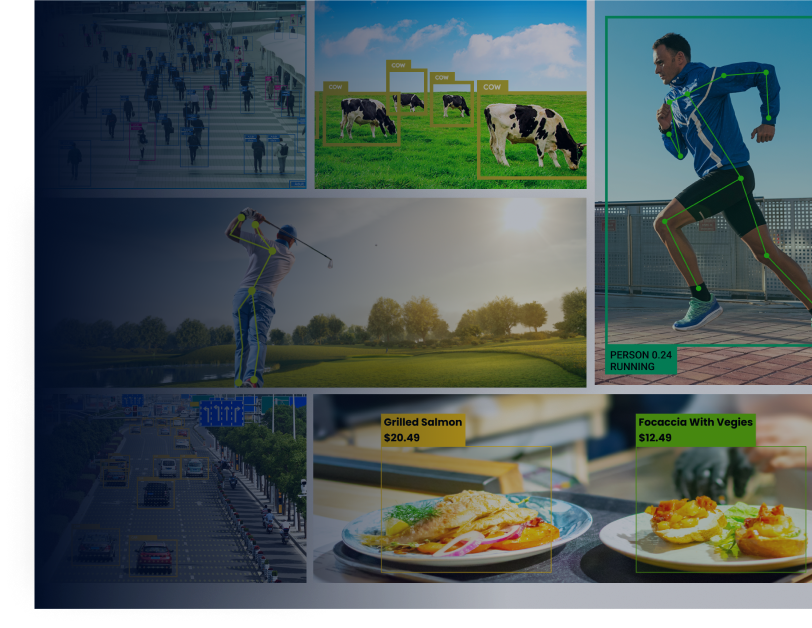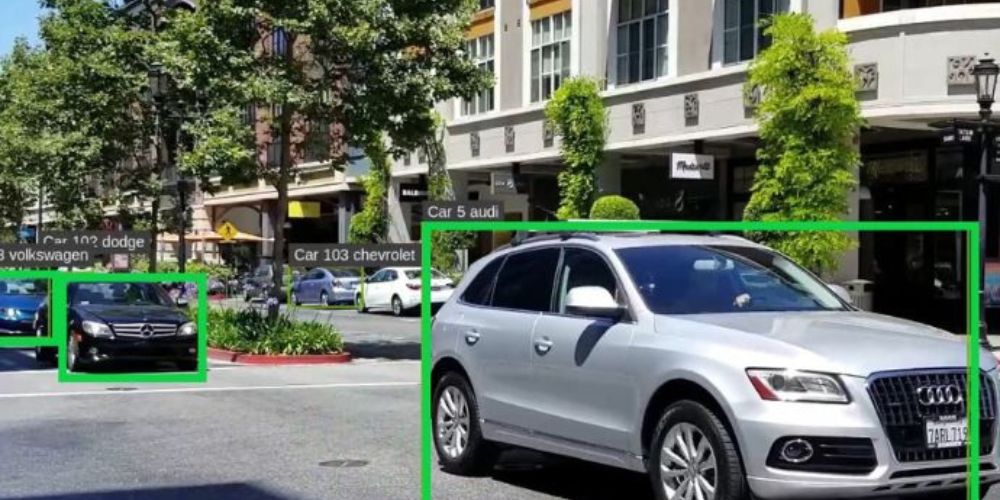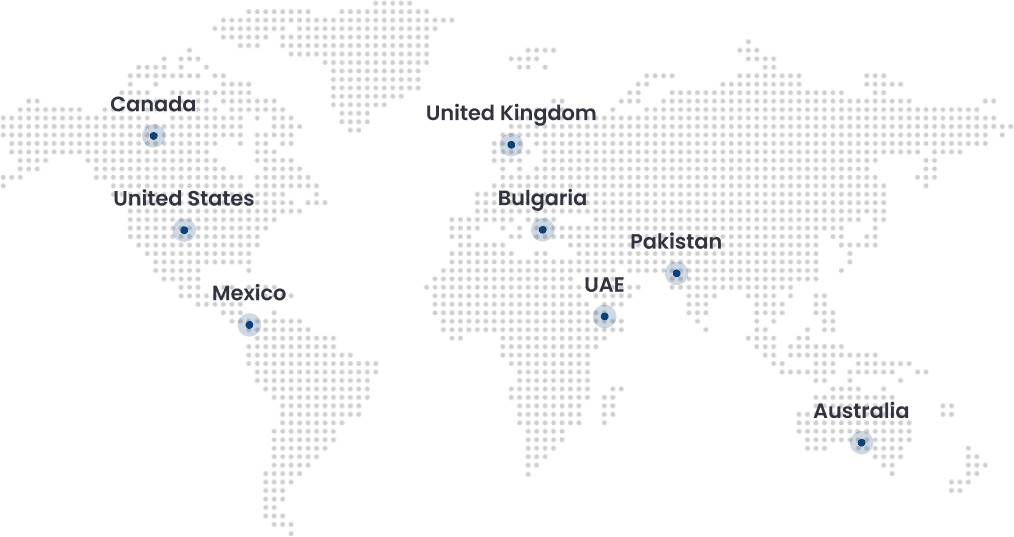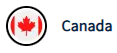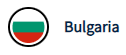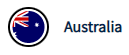Today, you’ll explore an advanced vehicle detection system and classification project built with OpenCV in this article. The article will guide you in using the YOLOv3 model with OpenCV-python. Open-CV is a Python real-time computer vision library.
Let’s start with the basics here first;
The Concept of Detecting Moving Objects in Videos
Object detection is an enthralling area of computer vision. When we’re dealing with video data, it takes on a whole new level. The intricacy increases, but so do the rewards!
Using object detection techniques, we can do extremely helpful high-value jobs such as surveillance, traffic control, criminal fighting, etc. Here’s an animated GIF to demonstrate the concept:
Counting the number of objects, determining the relative size of the items, and determining the relative distance between the objects are all sub-tasks in object detection. These sub-tasks are crucial since they help solve some of the most difficult real-world challenges.
Let’s look at some intriguing object detection use cases in real-world applications.
Nowadays, video object detection is being used in a variety of sectors. Video surveillance, sports broadcasting, and robot navigation are among the applications.
The good news is that the options are limitless regarding future use cases for video object detection and tracking. Here are some of the most fascinating applications:
- Counting the crowd
- Detection and recognition of car license plates (as discussed in the article)
- Sports ball tracking
- Robotics
- Traffic management
What Exactly Is YOLO?
YOLO is an acronym that stands for You Only Look Once. It is an object recognition algorithm that operates in real-time. It is capable of classifying and localizing several objects in a single frame. Because of its smaller network topology, YOLO is an extremely quick and accurate algorithm.
-
How Does YOLO Function?
YOLO mostly employs these strategies.
-
Residual Blocks
It essentially splits an image into NxN grids.
-
Regression using Bounding Boxes
The model receives one grid cell at a time. Then YOLO calculates the likelihood that the cell has a specific class, and the class with the highest probability is chosen.
-
IOU Or Intersection Over Union
IOU is a statistic that examines the intersection of the predicted and actual bounding boxes. A Non-max suppression technique is used to eliminate the very close bounding boxes by executing the IoU with the one with the highest-class probability among them.
-
The Architecture Of YOLO
The YOLO network comprises 24 convolutional layers that are followed by two fully linked layers. The convolutional layers are trained on the ImageNet classification algorithm at half the resolution (224 224 input picture) before being double-trained for detection.
- The several layers minimize the feature set from previous layers, alternate 1 1 reduction layer, and 33 convolutional layers.
- The final four layers are added to train the network to detect objects.
- The last layer forecasts the object class and bounding box probabilities.
- To interact with YOLO directly, we’ll use OpenCV’s DNN module. DNN is an abbreviation for Deep Neural Network. OpenCV includes a function for running DNN algorithms.
Vehicle Detection System And Classification Project Using OpenCV
In this project, we will detect and classify cars, HMV (Heavy Motor Vehicle), and LMV (Light Motor Vehicle), on the road, as well as count the number of cars on the road. The data will be saved to examine various automobiles on the road.
To complete this project, we will develop two programs. The first will be a car detection tracker that uses OpenCV to keep track of every identified car on the road, and the second will be the primary detection software.
Prerequisites for the OpenCV Vehicle Detection System and Classification Project
Python – version 3.x (We used python 3.8.8 in this project)
OpenCV – version 4.4.0
DNN models should be executed on GPU whenever possible.
OpenCV can be installed with "pip install opencv-python opencv contrib-python".Numpy – 1.20.3
Pre-trained model weights and Config Files for YOLOv3.
Creating Python OpenCV Code for Vehicle Detection System and Classification In 5 Minutes
You should download the OpenCV car detection and classification source code if you haven’t already.
Tracker
The tracker uses the Euclidean distance to maintain track of an item. It computes the distance between two center points of an object in the current frame and the previous frame, and if the distance is smaller than the threshold distance, it certifies that the object in the previous frame is the same in the present frame.
Import math
# Get center point of new object
for rect in objects_rect:
x, y, w, h, index = rect
cx = (x + x + w) // 2
cy = (y + y + h) // 2
# Find out if that object was detected already
same_object_detected = False
for id, pt in self.center_points.items():
dist = math.hypot(cx – pt[0], cy – pt[1])
if dist < 25:
self.center_points[id] = (cx, cy)
# print(self.center_points)
objects_bbs_ids.append([x, y, w, h, id, index])
same_object_detected = True
break
The Euclidean distance is returned via the math.hypot() method.
If the distance is less than 25, the item is the same as in the previous frame.
Counter for Cars
Steps for Detection and Classification of Cars Using OpenCV
- Import the relevant packages and start the network.
- Retrieve frames from a video file.
- Run the detection after pre-processing the frame.
- Perform post-processing on the output data.
- Count and track all cars on the route.
- Save the completed data as a CSV file.
Step #1 – Importing Relevant Packages And Initializing The Network
import cv2
import csv
import collections
import numpy as np
from tracker import *
Initialize Tracker
tracker = EuclideanDistTracker()
Detection confidence threshold
confThreshold =0.1
nmsThreshold= 0.2
First, we import all of the project’s required packages.
Then, from the tracker program, we initialize the EuclideanDistTracker() object and set the object to “tracker.”
confThreshold and nmsThreshold are the detection and suppression minimal confidence score thresholds, respectively.
# Middle cross line position
middle_line_position = 225
up_line_position = middle_line_position – 15
down_line_position = middle_line_position + 15
You need to modify the middle_line_position according to what your need is.
Store Coco Names in a list
classesFile = "coco.names"
classNames = open(classesFile).read().strip().split('\n')
print(classNames)
print(len(classNames))
The Output
Model Files
modelConfiguration = 'yolov3-320.cfg' modelWeights = 'yolov3-320.weights'
configure the network model
net = cv2.dnn.readNetFromDarknet(modelConfiguration, modelWeights)Configure the network backend
net.setPreferableBackend(cv2.dnn.DNN_BACKEND_CUDA) net.setPreferableTarget(cv2.dnn.DNN_TARGET_CUDA)
Define a random color for each class
np.random.seed(42) colors = np.random.randint(0, 255, size=(len(classNames), 3), dtype='uint8')
Step # 2 – Reading The frames From The Video files
- Cap.read() reads each frame from the capture object after reading the video file using the video capture object.
- We cut our frame in half by using cv2.reshape().
- The crossing lines are then drawn in the frame using the cv2.line() function.
- Finally, we displayed the generated image using the cv2.imshow() function.
Initialize the video capture object
cap = cv2.VideoCapture('video.mp4') def realTime():while True: success, img = cap.read() img = cv2.resize(img,(0,0),None,0.5,0.5) ih, iw, channels = img.shape # Draw the crossing lines cv2.line(img, (0, middle_line_position), (iw, middle_line_position), (255, 0, 255), 1) cv2.line(img, (0, up_line_position), (iw, up_line_position), (0, 0, 255), 1) cv2.line(img, (0, down_line_position), (iw, down_line_position), (0, 0, 255), 1) # Show the frames cv2.imshow('Output', img) if name == 'main': realTime()
Step #3 – Pre-Processing Frames And Running Detection
- Our YOLO version accepts 320320 image objects as input. The network’s input is a blob object. The function dnn.blobFromImage() accepts an image as input and returns a blob object that has been shrunk and normalized.
- The image is fed onto the network using the net. forward(). And it produces a result.
- Finally, we invoke our custom postProcess() function to post-process the output.
input_size = 320 blob = cv2.dnn.blobFromImage(img, 1 / 255, (input_size, input_size), [0, 0, 0], 1, crop=False) # Set the input of the network net.setInput(blob) layersNames = net.getLayerNames() outputNames = [(layersNames[i[0] - 1]) for i in net.getUnconnectedOutLayers()] # Feed data to the network outputs = net.forward(outputNames) # Find the objects from the network output postProcess(outputs,img)
Step #4 – Post-Processing Output
The forward network output has three outputs. Each output object is an 85-length vector.
- 4 times the bounding box (centerX, centerY, width, height)
- 1 confidence box
- 80x class assurance
- Let’s start by defining our post-processing function.
detected_classNames = []
def postProcess(outputs,img):
global detected_classNames
height, width = img.shape[:2]
boxes = []
classIds = []
confidence_scores = []
detection = []
for output in outputs:
for det in output:
scores = det[5:]
classId = np.argmax(scores)
confidence = scores[classId]
if classId in required_class_index:
if confidence > confThreshold:
# print(classId)
w,h = int(det[2]width) , int(det[3]height)
x,y = int((det[0]width)-w/2) , int((det[1]height)-h/2)
boxes.append([x,y,w,h])
classIds.append(classId)
confidence_scores.append(float(confidence))
Step #5 – Counting All The Tracked Cars On The Road
- After receiving all of the detections, we use the tracker object to keep track of those things. The tracker.update() function maintains track of all identified objects and updates their positions.
- The custom function Count vehicle counts the number of vehicles that have passed through the road.
#Update the tracker for each object
boxes_ids = tracker.update(detection)
for box_id in boxes_ids:
count_vehicle(box_id)- The count_vehicle Feature
List for store vehicle count information
temp_up_list = []
temp_down_list = []- Creating two empty lists (temporary ones) for storing the car IDs entering the entry crossing line.
up_list = [0, 0, 0, 0]
down_list = [0, 0, 0, 0]
- To count four car classes in the up and down routes are Up_list and down_list
Function for counting vehicle
def count_vehicle(box_id): x, y, w, h, id, index = box_id # Find the center of the rectangle for detection center = find_center(x, y, w, h) ix, iy = center
- The center point of a rectangle box is returned through the find_center function.
#Find the current position of the vehicleif (iy > up_line_position) and (iy < middle_line_position):if id not in temp_up_list: temp_up_list.append(id)elif iy < down_line_position and iy > middle_line_position:if id not in temp_down_list:temp_down_list.append(id) elif iy < up_line_position:if id in temp_down_list:temp_down_list.remove(id)up_list[index] = up_list[index]+1elif iy > down_line_position:
if id in temp_up_list:
temp_up_list.remove(id)
down_list[index] = down_list[index] + 1
Step #6 – Saving The Final Data
- We opened a new file data.csv, with write permission only using the open function.
- Then we write three rows: the first with class names and directions, the second with up and down route counts, and the third with both.
- The writerow() function saves a row of data to a file.
#Write the car counting information in a file and save it
with open(“data.csv”, ‘w’) as f1:
cwriter = csv.writer(f1)
cwriter.writerow([‘Direction’, ‘car’, ‘motorbike’, ‘bus’, ‘truck’])
up_list.insert(0, “Up”)
down_list.insert(0, “Down”)
cwriter.writerow(up_list)
cwriter.writerow(down_list)
f1.close()
Conclusion
Using OpenCV, we created a sophisticated vehicle detection system and classification system for this project. We used the YOLOv3 algorithm in conjunction with OpenCV to recognize and classify objects. In addition, we learned about deep neural networks, file systems, and advanced computer vision algorithms.

Dawood is a digital marketing pro and AI/ML enthusiast. His blogs on Folio3 AI are a blend of marketing and tech brilliance. Dawood’s knack for making AI engaging for users sets his content apart, offering a unique and insightful take on the dynamic intersection of marketing and cutting-edge technology.