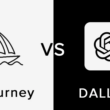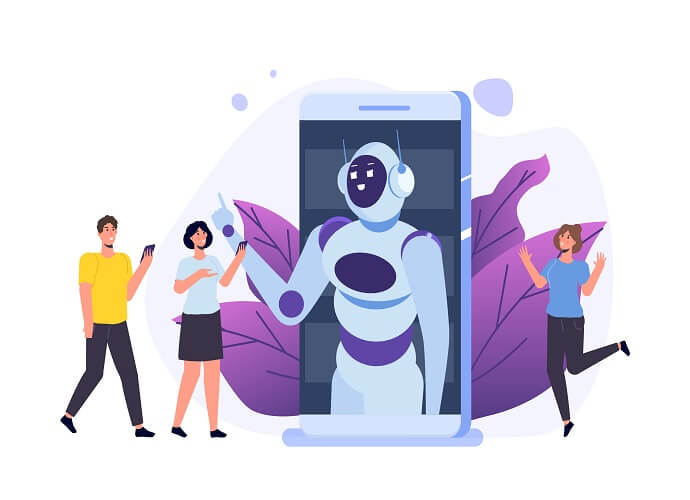Writing is a gratifying activity, at least for people like me who love to share their thoughts. However, if it’s even better when you don’t actually have to type to write and rather may simply pull out your phone and start dictating your thoughts and let the magic happen. I mean who wouldn’t like to just lay-back on the couch with legs comfortable up and just dictate lengthy notes?
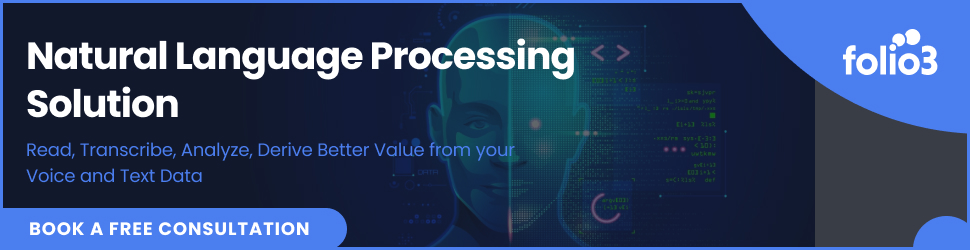
Well, thanks fully with the advancement of the google speech to text technology mean that now we can keep taking any amount of voice notes on the go through our android phones, using the speech to text android technology. Here in this blog, we will be briefly looking into the speech to text android technology; how you can enable it on your smartphone, and what are some of the best Ai speech to text android apps that you can start using right away.
So, let’s get started.
How to Send Speaking Text Messages Using Speech to Text Android Feature?
Well, obviously before we began looking at some of the speech to text android apps that you can use right away, you should know some basics of using the technology.
And while this feature may seem basic to many android users, still for new users that have just switched to the Android ecosystem or people who aren’t much tech-savvy, a quick guide on how to turn on speech to text on android or how to send a text message using the android speech to text is always helpful, right?
So, let’s see how to turn on speech to text on android and send text messages.
How To Text Message On Android Hands-Free
Step 1 – Go to your message app and start composing
Whichever messaging app you are using (the default or Google messages or any other third-party app) just open the app and start composing the message. Once you are in the composing message screen, you would see a “Microphone” icon at the bottom right of the keyboard.
Tap the icon and start to speak!
Just tap the button and you will see the “Speak Now” message; and you are done. Just start saying whatever you want to write and let the android speech to the text do the magic for you.
Now, for those of you who aren’t used to dictation through Google Speech to text, you may want to learn some dictation punctuation to get started (theses aren’t that difficult though). Nonetheless, you can easily find some of the most common punctuation like to place the “Period” mark you would have to literally say “Period”.
Step 3 – Confirm and Send
Once you are done dictating, just review the message to be sure it’s correctly transcribed and simply press the “Send” button to let it fly away to its destination.
How to Turn On Speech to Text on Android Devices?
Ok, now that you know how to send a text message using voice typing on android, let’s take a quick look at how to turn on speech to text on android devices.
Step 1: Checking the device settings
Before you turn on the voice typing option, you need to check the device settings.
Here’s are a few things you need to check and confirm:
Required:
Remember, voice typing only works with Android 5.0 or above, which means you should check out the Android version on your smartphone.
You would require the latest version of Google app, which is the default for the latest version of android or you can update it from Google Play.
Recommended:
Detect “Ok Google” from any screen.
For offline speech to text, you should download the language of your choice.
Note: Google’s speech to text is available in multiple languages including; English, French, German, and others.
Step 2: Download Voice Access
Once you are done with checking with the prerequisites and recommendations, you would need to download the voice access from Google Play.
Step 3: Enjoy using Voice Access
Well, that’s all is required for you to get the magic started. Here some few simple steps you may follow to turn on Voice Access:
Go to your phone’s settings.
Click on the “Accessibility”.
Tap the “Voice Access”.
At the top right corner “Slide/Switch” On/Off the Voice Access.
Say Ok Google and speak a command like “Open Chrome” and you are on your way.
6 Best Free Android Speech to text Dictation Apps
Now that we are done with the basics of speech to text for android, let’s just quickly jump on some of the best speech to text app for android. We will start by looking at some of the free speech to text apps and then move up to some paid apps.
1. Converse Smartly®
Pros
Quite accurate.
Intelligible.
Adaptive.
Converse Smartly® has gained much appreciation and popularity as one of the best speech to text app for android. The app is developed by Folio3 and offers advanced speech to text features to assist you to perform all of the major tasks over your phone without having to actually touch the keyboard.
The best part about Converse Smartly® is its use of advanced technologies including artificial intelligence and machine learning that not only make it super accurate to transcribe the speech, but also give it the power to learn over time and further improve the accuracy. The developers at Folio3 have certainly done a commendable job using their expertise not just by making a super accurate and advanced speech to text software but also by keeping it intelligible and easy to comprehend for users. Once you are a few weeks into using the app, you will be producing 99% accurate write-ups using your voice. The Converse Smartly® platform is fully compatible with the latest android versions.
2. Google Keyboard
Pros
Free.
Easy to use.
Additional features.
Cons
No shortcut commands.
Well, Google Keyboard is certainly right at the top when it comes to the best speech to text apps for android. While the majority of the Android devices will already have the Google Keyboard accessible, if it’s not available you can always download it from Google Play. And while Google Keyboard is primarily meant as a physical input app (as can be taken by name) it also offers a speech input option directly. And when it comes to the power of Google behind it, you can very well comprehend the power and responsiveness of the tool.
And just if the accuracy and power of the tool weren’t enough, the app offers a plethora of other advanced features (you always expect something out of the box from Google) like triggering the images through voice commands. Furthermore, the app can support over 60 languages and is compatible with Google translate.
3. Speech notes
Pros
Powered by Google Voice recognition technology.
Recognize punctuations.
Easy to use.
Cons
No iOS app.
Next in line, we have a rather easy to use dictation app; Speechnotes. What I like the most about the app is that it doesn’t require you to make an account or anything to get started. Once you are done downloading, simply open the app, press the “Microphone Icon” and you are ready to go.
What makes it even better is that it used the Google Voice Recognition technology, which guarantees the utility and accuracy of the apps. To make life a little simpler for users, it enables easy dictation for punctuation marks, and even offers a keyboard for punctuation.
4.Voice Notes
Pros
Great for quick notes.
Reminder feature.
Organizational features.
Cons
Not great for lengthy notes.
Well, our next choice for the best speech to text apps for android is a smart app that’s perfectly developed to support speech to text conversion on the go. While some of the other apps like the Converse Smartly® or Speechnotes is great for lengthy dictation; the Voice Notes is definitely the go-to app when you are looking to send quick small notes on the go.
The app not only lets you transcribe the voice message quickly and accurately, but you can also save the audio message for later. Also, Voice Notes offer pretty impressive organizational features like reminder tools, which enable users to create an alert for anything or even set recurring reminders. Some of the other tools that come with this nitty tool include customizable categories and color tags for better management.
5.Speech Texter
Pros:
Uses Google’s database.
Online and offline features.
Custom library.
Last, in line, we have yet another powerful and robust android speech to text app that works impeccably well both online and offline. Again, what makes this app special is its use of Google’s database, which means you can certainly rely on its accuracy and powerful features. Also, if you want to use the app in offline mode, you would have to re-download the language library from Google Play. You can easily download the language library of your choice by heading towards the virtual keyboard following these steps:
Settings > system > languages and input > virtual keyboard
Once you are there, simply switch the Google Voice Typing “On” and choose “Offline Speech Recognition”. From there, you can choose the language of your choice.
Apart from the speech to text dictation, the app also lets you create and send messages, emails, or tweets using voice input.
5 Best Paid Speech to text App for Android
Now that we are done with the best free speech to text apps for android, let’s look at some of the best-paid android speech to text apps.
1. Dragon Anywhere
Pros:
Great accuracy.
easy sync with the desktop version.
Cons:
Limited dictation within the app.
Need internet connection.
Dragon Anywhere is undoubtedly one of the best Android speech to text apps available in the market. It’s a comprehensive app that offers robust dictation capabilities which are powered by the cloud. This means that you can are essentially able to get consistent experience and access to the notes from your mobile device or desktop software.
2. Otter
Pros:
Free tier.
Export options.
Team collaboration.
Live captioning.
Otter is another powerful cloud-based speech to text android app. What differentiates it from the Dragon Anywhere is that it is essentially meant to be used in mobile devices like smartphones or laptops. The app offers consistent, accurate, and real-time transcription services, as well as, enables users to edit and organize the notes, as and when required.
Perhaps the best part about the app is that it is meant to support meetings, lectures, or other team collaborations. This means that it’s the perfect business app that can be used for business meetings or during class lectures with multiple speakers.
3. Verbit
Pros
AI-powered.
Team working.
Enterprise service.
Cons
Not always live.
Verbit using AI capabilities to offer smart and reliable transcription and captioning services to users. While it may be used by individuals, it is primarily targeted towards the educational institutes and enterprises. By using advance and complex neural networks and algorithms, the app can suppress the background noise and concentrate on the speaker, thereby, greatly improving the accuracy and speed of the transcription. And while it does offer a speech to text capabilities, it is best described as a transcription app focused one educational institute and organizations.
4. Speechmatics
Pros:
Keyword triggers.
Media Captioning.
Support multiple accents.
Next in line, we have another powerful speech to text app – speechmatics. Like some of the other apps in the list, speechmatics use power technologies like machine learning to build the app accuracy over time and offer a reliable and precise speech to text services to users.
The best part about the app is its capability to comprehend multiple accents and keep up with its accuracy; which is great considering how many users suffer because of unintelligible accents.
5. Braina Pro
Pros
Robust digital assistant.
Great accuracy.
Cons:
Subscription model only.
Braina isn’t just a powerful speech to text application, rather it’s a robust and all-round digital assistance that helps you complete all major tasks on your mobile or PC. The app supports the third-party dictation in over 90 languages, which certainly take it to the top as the best android app for speech to text conversion.
And since it’s your virtual assistant, you can use it for a plethora of daily routine tasks like setting reminders, alerts, searching music, or any other tasks.
Folio3 is your best speech to text android custom app partner
Folio3 is known for its innovative and practical technology solutions that are meant to assist businesses to achieve their full potential. Converse Smartly® is the trademark speech to text software that has proven the deep expertise of the company in the application of futuristic technologies like machine learning, deep learning, and artificial intelligence to come up with precise and versatile technology solutions. Converse Smartly® is meant to offer businesses and individuals alike with a simple to use and interactive speech to text conversion platform which can help them to improve their workflow processes and systems and improve their operational efficiency.
How do I activate voice to text on android version 10?
To activate the voice to text on android version 10 follow these simple steps:
Install Gboard on your mobile device (can be downloaded from Google Play).
Open any typing app like message or Gmail.
Start composing the message.
Click on the “Microphone Icon” at the bottom right.
Start speaking once you see “Speak Now” message.
Start Gowing with Folio3 AI Today
We are the Pioneers in the Computational Language Theory Arena – Do you want to become a pioneer yourself?
Please feel free to reach out to us, if you have any questions. In case you need any help with development, installation, integration, up-gradation and customization of your Business Solutions. We have expertise in Machine learning solutions, Cognitive Services, Predictive learning, CNN, HOG and NLP.
Connect with us for more information at [email protected]